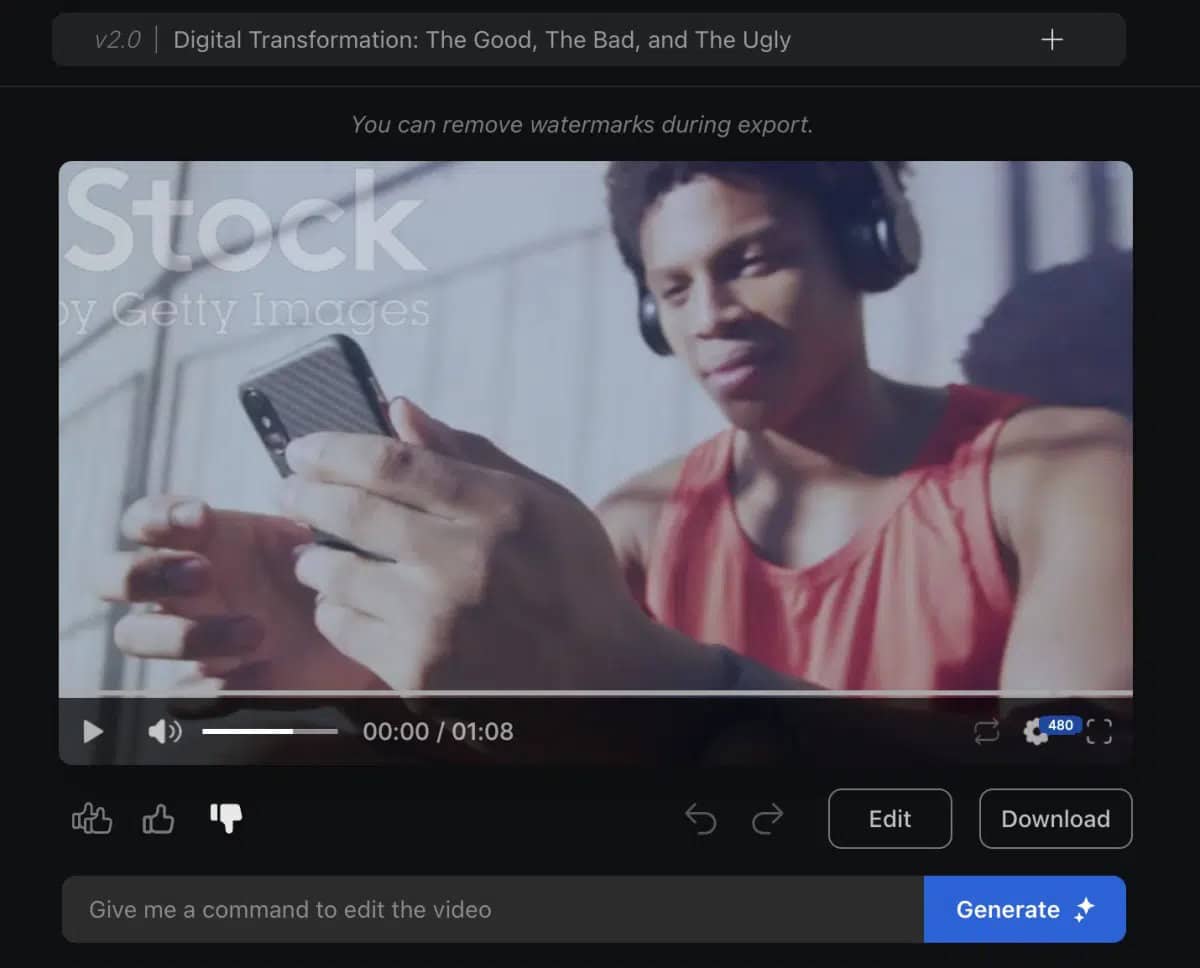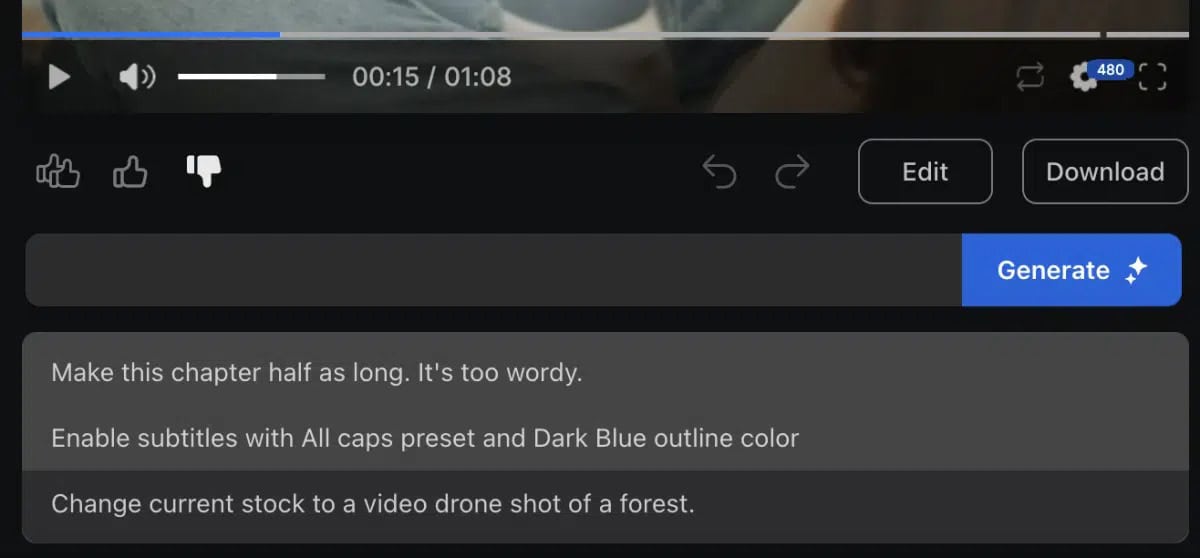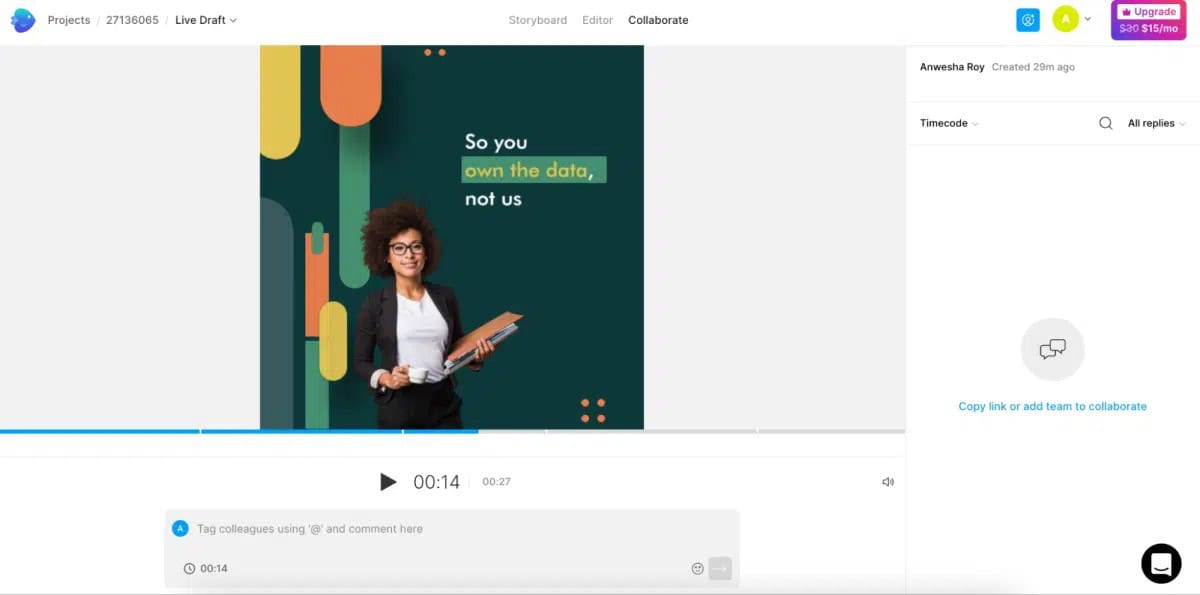In this InVideo review, we explore a popular, newly launched AI tool for converting articles, scripts, and even one-line prompts into engaging videos.
InVideo AI is a generative AI (Gen AI) app with an impressive free plan. The core offering is undoubtedly its professional, drag-and-drop video editing capabilities, available through InVideo Studio.
Read on to learn how InVideo AI fared in our tests. We’ll also evaluate all the InVideo pricing plans and analyze how the app compares to growing competition.
Pros
- The generative AI engine is fast and accurate
- All plans support unlimited team members
- Built-in cloud storage in all plans
- Impressive template library and royalty-free music
Cons
- Separate costs for AI video creation and classic video editing
- The InVideo Studio free plan doesn’t support any exports
In This Guide
Who is InVideo for? Key Use Cases
We found InVideo to be quite versatile. Here are some of the key applications we found the platform could be used for:
- Business Owners — Create scripts and videos from just a few words and reach your audience on social media.
- Marketing Teams — Quickly generate clips with thousands of templates to meet the needs of every campaign.
- YouTubers — Use the Studio app to edit your YT footage scene by scene and add layers and voiceovers.
- Startups — Leverage the templates and music library for pitch decks or other types of presentations.
- Influencers — Maintain an online presence with AI-generated videos and social media templates.
- Learning Professionals — Teachers and HR teams can convert text into engaging videos to engage learners.
InVideo’s Key Features
Using InVideo AI’s powerful features, we were able to create a quick video in under 10 minutes. Here are the highlights of InVideo’s feature set:
Testing the InVideo Video Maker (Gen AI)
The InVideo AI video maker is surprisingly effective. You can enter a prompt into the text box (just like in ChatGPT or any other Gen AI tool), and it’ll create a short clip describing the topic.
The more detailed your instructions, the better the results. For our InVideo review, we typed in a 432-character prompt, which is well under the prompting limit of 25,000 characters.
You can specify your preferred format – YouTube video, social media stories, or reels – and InVideo AI generates the content accordingly.
The app (marketed as InVideo’s Gen AI co-pilot feature) was able to create a 1:08 minute-long clip in approximately five minutes of processing time.
The final output will contain a series of stock images, some of which are licensed. By upgrading to a premium plan, you can remove the watermark for licensed stock photos.
Once the video is ready, you can share feedback with the double thumbs-up, thumbs-up, or thumbs-down buttons. The video generator learns from this so it can offer better results next time.
Analyzing InVideo’s Media Editing Capabilities
InVideo AI isn’t just an AI content creator; it also lets you edit the videos you generate and external content you import into InVideo’s media library. The company offers:
- 1GB of cloud storage to free users
- 10GB to business users
- 100 GB to unlimited plan subscribers
We did find the import process to be slightly buggy. Uploading a 465MB video to InVideo AI took a couple of attempts and nearly 10 minutes to finish, even with a strong internet connection.
While not a dealbreaker, this can be a problem for professional content creators looking to edit and manage their entire video libraries using InVideo.
That said, we liked that you can organize your videos into albums, view file version histories, and view a complete history of everything you’ve created or edited.
Like the video creation process, you can edit videos using a conversational approach. Type in your instructions into the editing box, and InVideo quickly regenerates the content.
We especially liked that you can pinpoint a specific timestamp in the video and make changes accordingly. InVideo’s Gen AI co-pilot will also suggest a few edits by default, which is ideal for beginners.
If you aren’t happy with the conversational approach and want something more powerful (along the lines of Apple iMovie), try InVideo Studio.
While AI.InVideo.io is a fast and easy video app, Studio.InVideo.io is far more comprehensive, similar to other professional video editing software that doesn’t use Gen AI.
The Studio is harder to use, but it gives you greater control over each frame. You can add images, change the background music, insert a voiceover, upload your company logo, and much more.
We were also impressed by the app’s massive built-in media gallery that contains thousands of songs categorized by mood and genre.
Thanks to InVideo’s music partnerships, this entire library is royalty-free, allowing you to customize the video’s audio for free.
Generating a Script Using InVideo
One of the standout features we found during our InVideo review was its ability to generate engaging, error-free scripts.
We even asked the Gen AI chatbot to include a statistic with complete references, and it did. You can convert the script into a video directly within the app or export it for external use.
The script is part of the video’s storyboard, which displays the different scenes and corresponding text side by side. You can modify each element of the script, and the video automatically changes accordingly.
We found the process to be intuitive and hassle-free.
Collaborating Within InVideo Studio
For business users, video creation and editing can be a collaborative process, often part of a larger marketing campaign.
Using Studio.InVideo.io, you can invite your team members and other stakeholders and give them access to your video library.
We were happy to see that every InVideo plan lets you invite unlimited team members, either via email or using a shareable link.
Team members can navigate to a specific timestamp on the video and add their comments. You can even tag others to assign tasks.
While adding teammates, you can specify their role as admin or regular; this is useful for maintaining your video library’s security and integrity.
Exploring InVideo’s Library of Templates
One of InVideo’s biggest selling points is its massive library of templates. You can access 5,000+ video templates, complete with text boxes, audio, and vectors.
InVideo has templates for every use case, from Instagram reels to slideshows and YouTube. The entire template library is available even to free users.
Choose a template and your preferred dimensions—landscape (16:9), square (1:1), and portrait (9:16)—and then simply click on a template to start editing each element.
That said, the templates feature has one key restriction – you’ll have to upgrade to export your videos.
InVideo AI lets you download the videos you generate in 4K resolution, but you’ll need a premium subscription to InVideo Studio to access the finished product outside of the platform.
InVideo Pricing Overview
The free plan for the video generator is quite good; occasional video makers—for example, teachers looking to supplement their main course—will find it sufficient.
Agencies and teams working with high content volumes can opt for the $1,099 InVideo Studio plan that supports unlimited video editing for a lifetime.
InVideo AI Pricing Plans
InVideo AI is the company’s new generative AI video editor, launched in 2023. It has a free plan, and paid plans, perfect for teams looking to boost their video generation capacity. Here are your options:
While the free version only lets you create 10 minutes of AI video a week, we found it to be excellent value, thanks to the quality and accuracy of the content produced.
However, InVideo AI’s Plus and Max plans don’t offer volume discounts if you sign up for multiple users, which we felt was a missed opportunity.
For instance, Pictory AI costs $39/month for one user under the Professional plan but $99/month for three users under the Teams plan.
InVideo Studio Pricing Plans
If you’ve opted for InVideo’s video editor (Studio) and not the Gen AI app, you’ll have three plans to choose from, including lifetime license options, which can save you thousands in the long term.
Unlike InVideo AI, the Studio’s free plan isn’t very useful for one simple reason – you can’t export the videos you create.
On the other hand, all paid plans support unlimited team members, and you also get free cloud storage. Here are the differences between the three plans:
- Free — No premium templates, max 15-minute videos, no HD, 1GB of storage, and no priority support.
- Business — Premium templates, max 40-minute videos, 1080P resolution, 10GB of storage, and priority support.
- Unlimited — Unlimited exports, 100GB storage, and access to 120 stock media items a month.
All InVideo plans come with a 7-day money-back guarantee, which we found to be a little limiting since some InVideo competitors like PicsArt offer a 30-day refund policy.