1. Auto Responders
According to statistics, 43% of businesses use simple email autoresponders to retain customers. This feature helps businesses set up Email Autoresponders when customers leave their email information on one of the business’s marketing channels.
For example, when a customer subscribes to receive offers from a travel agency, a business will use GetResponse to create an email cycle that automatically sends emails at specific dates and times matching the user’s registration information.
2. Analytics
GetResponse provides users with advanced analytics, real-time activity statistics (email opens, CTA clicks, views on mobile and desktop, subscriber rates, autoresponder stats, etc.). These metrics are detailed through timelines and charts to help businesses analyze and optimize ROI of email campaigns.
3. Comparison
GetResponse helps businesses run test campaigns to compare the results of two emails sent at different times, with different subject lines, etc. Send the right email at the right time for the highest conversion rate.
Through comparison, you can easily determine which time frame, subject line, and presentation attract the most customers. The software also allows you to compare up to 5 different emails. This is an excellent feature that marketers fully utilize when using GetResponse.
4. Landing Page Creation
A landing page in an advertising campaign helps customers easily learn directly about a specific product, rather than accessing a page with a lot of information and different products. Unlike other email marketing software, GetResponse offers user-friendly landing page creation, as easy as creating a regular email template.
Notably, GetResponse’s integrated image editor is very versatile, mobile-friendly, integrated with popups, survey forms, product management, orders, etc. This convenience aids you significantly in creating a sales landing page.
5. Pre-designed Email Marketing Templates
GetResponse offers over 500 email marketing templates. These templates can be used in specific fields such as sports, fashion, travel, technology, entertainment, cosmetics, e-commerce, etc.
Additionally, these templates can be customized with drag-and-drop tools and smart HTML, displaying different images, CTAs, and texts based on customer preferences and actions. This helps businesses create beautiful, user-attractive emails in just a few minutes.
6. User-friendly
GetResponse has a user-friendly design. The GetResponse interface is flexible and easy to use with drag-and-drop functionality. The overall interface arranges features scientifically, making it convenient for users to search, research data, filter, export data, etc. Additionally, the landing page design feature is easily manipulated with simple click-and-drag operations. Therefore, even first-time users with limited skills can easily operate and use GetResponse.
The Simplest and Most Detailed Way to Use GetResponse
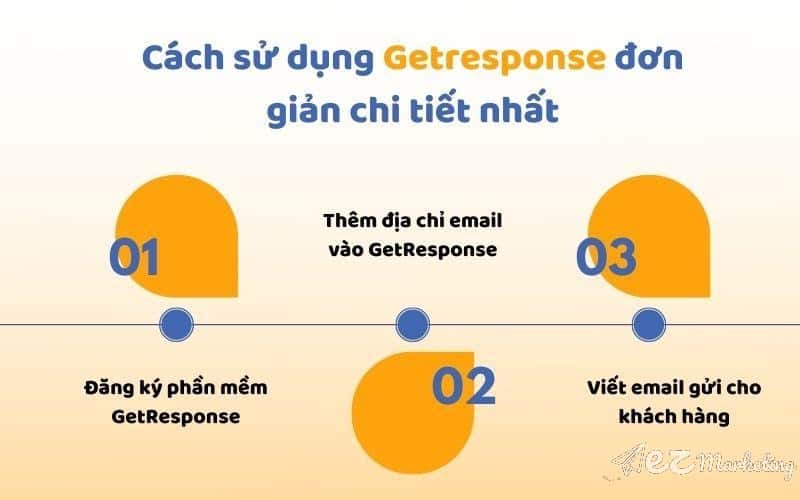
The Simplest and Most Detailed Way to Use GetResponse
1. How to Register for GetResponse
Registering for GetResponse is very simple. Just follow these steps:
Step 1: Visit the GetResponse page at https://www.getresponse.com/vn
Step 2: On the GetResponse homepage, click “Free Sign Up” in the top right corner of the screen.
Step 3: The registration page appears. Enter all required information: name, email, password.
Step 4: Click “Create Account” and wait for the confirmation email sent to the email you used to register.
Step 5: Open the email and click “Activate Your Account” to create your GetResponse account.
Step 6: The GetResponse welcome interface appears on the screen. Here, users have two options:
- Select Your Plan: Click here to choose a plan to upgrade to a paid plan.
- Maybe Later, Take Me to the Dashboard: Continue to experience the free version.
Step 7: Set up account information. On the dashboard, add an avatar, then select manage account to continue filling in personal information such as name, country, postal code, address, etc. Click finish after filling in all information to complete the account registration.
2. How to Add Email Addresses to GetResponse
A GetResponse account can add multiple email addresses. These accounts can manage one email marketing campaign or several campaigns simultaneously. To add an email address to GetResponse, follow these steps:
- Step 1: Access GetResponse
- Step 2: On the dashboard interface, click “Manage Account” to add an email.
- Step 3: Select “Email Addresses” => “Add Email” => Enter the email address to be added => Click “Add Address” to complete.
If you want to set the added email as the default email address, select “Set as Default” to set it as the default email.
3. Writing Emails to Send to Customers
There are two types of emails that commonly appear in email marketing campaigns, including:
- Daily Emails: These are emails you can create at any time to send to your customers. Daily emails are often sent to customers when new products and services, promotions, events, etc. are held.
- Automated Emails: These are emails automatically created based on existing scripts and sent whenever customers subscribe to the email list.
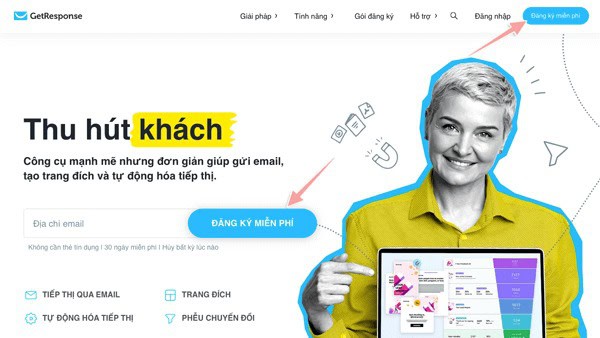
Note that these emails must ensure the following:
- Email Name: This helps you better manage your email campaigns.
- Contacts: Select the email contacts you want to send to.
- Email Subject Line: This is the subject line of the email. Write it short, attractive, and eye-catching to increase click rates.
- Select the email address to send from: This is the function of the Add Admin Email step you performed above.
- Email Recipients: One email can be sent to multiple email contacts. Therefore, you can add other contacts if needed.
- Design and Content: Choose any email template, then enter the appropriate content. Additionally, if you want to create your own email template, you can choose “blank template” and design your own email template.
